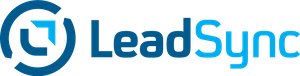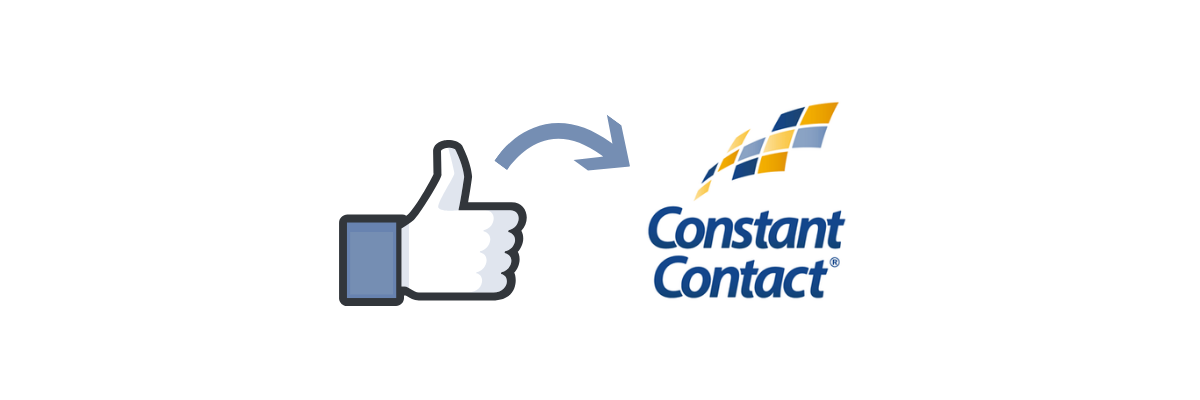Constant Contact is an Email marketing platform featuring unlimited email sends, Shopify integration and popup forms, amongst other handy features.
If you’re using Constant Contact as your Email Marketing platform, you can use LeadSync to pass new Facebook Lead Ad leads into your lists. This will give you the ability to add leads to autoresponder sequences and newsletter campaigns.
Here’s how to get your Facebook leads into a Constant Contact list.
- Login to LeadSync and go to your Connections.
- Click on Add Connections.
- From the Connections drop down list, select Constant Contact. You will be redirected to your Constant Contact login page (if you’re not already logged in – log in to your account). An access token will automatically be added.
- Name your connection. Use something familiar, it can be as simple as calling it “Constant Contact” if you’ve only going to be connecting one Constant Contact account.
- Select the List you’d like to add your leads to. We recommend setting up a dedicated list for your Facebook Leads. Click Update Connection.
- Map the fields from your Facebook Lead ad form to the Constant Contact fields.
- Click on Update Connection to finish adding Constant Contact to your LeadSync account.
- Now go to your Lead Forms section and click on Add Facebook Lead Form.
- Select the Page and Form you’re using in your Facebook Lead Ads, then from the Select Connection dropdown, select the Constant Contact connection you just setup.
- Click Update notification to finish the setup.
- Here’s how to test your connection.
Luke is the founder of LeadSync and, as a Digital Marketer, has been helping businesses run lead generation campaigns since 2016.