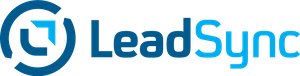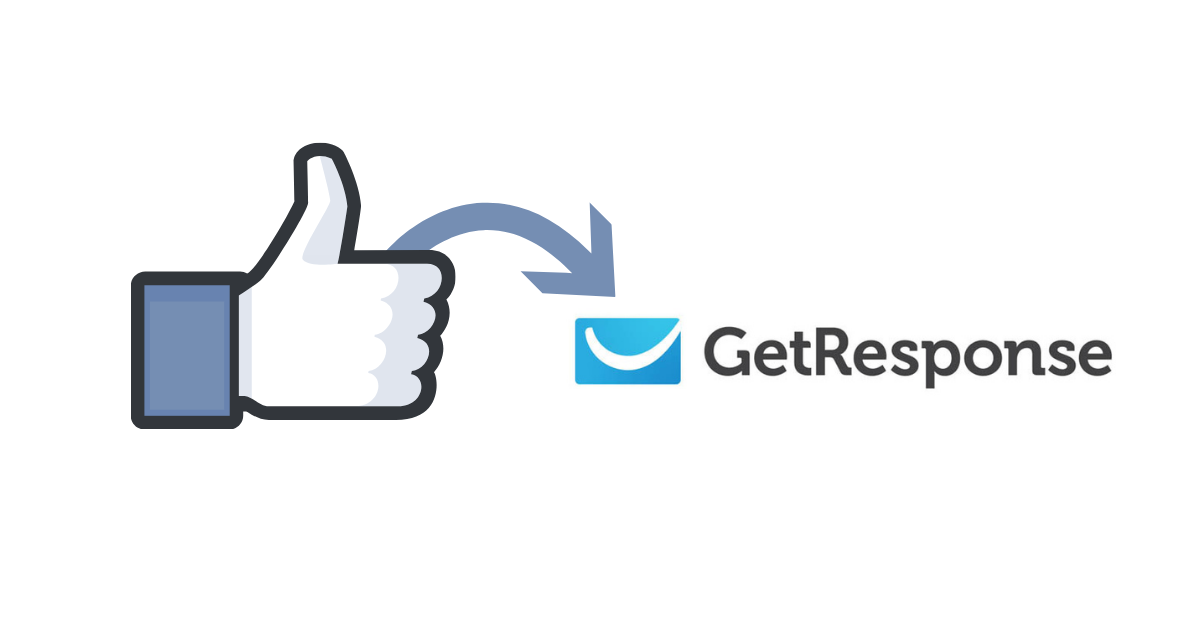There are a couple of important steps you need to take to send your Facebook lead ad leads to GetResponse. If you want to be able to start contacting your leads via GetResponse, then you need to make sure you’ve disabled the double opt-in functionality in you account.
Make sure you follow all the setup below to get your Facebook Lead Ads leads into GetResponse campaigns.
Here’s how to disable double opt-in on a GetResponse campaigns.
You may want to setup a dedicated campaign for your Facebook Lead Ads campaigns.
Here’s how you get your Facebook leads into GetResponse:
- From the Connections tab, click Add Connection.

- Select GetResponse as the Connection you want to add:
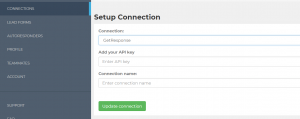
- Now to find your GetResponse API key, login to your account, go to you account details section, then click the Integrations & API settings:
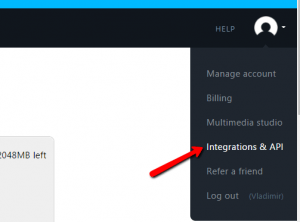
- Inside the settings, select API and then click on Generate API key:
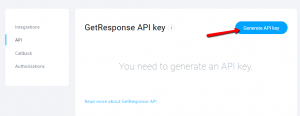
5. A new window will pop-up asking you to name your API, name it something that will help you identify it easily, afterwards, click on Generate:
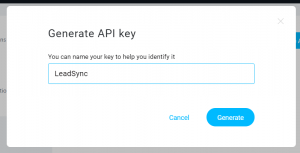
6. Copy and save the API key generated which you will need in the next step:
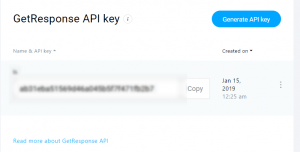
7. Paste it into the API key section, name the Connections and hit “Update Connection”:
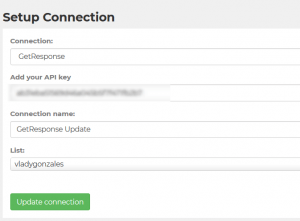 8. Once you’ve added your API key and click on Update connection, a “List” section will appear and select your campaign from there:
8. Once you’ve added your API key and click on Update connection, a “List” section will appear and select your campaign from there:
9. Now it’s time to connect one of your Facebook Page’s Lead Ad campaigns to your service so that we can synchronize new leads to GetResponse. Name and email are automatically selected, but make sure you assign any custom form fields you have. One you’re done, hit Update notification: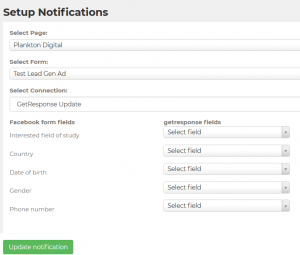 10. Finally, you need to make sure you disable the double opt-in option on your campaign. Please follow the GetResponse instructions here.
10. Finally, you need to make sure you disable the double opt-in option on your campaign. Please follow the GetResponse instructions here.
Luke is the founder of LeadSync and, as a Digital Marketer, has been helping businesses run lead generation campaigns since 2016.