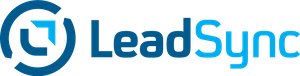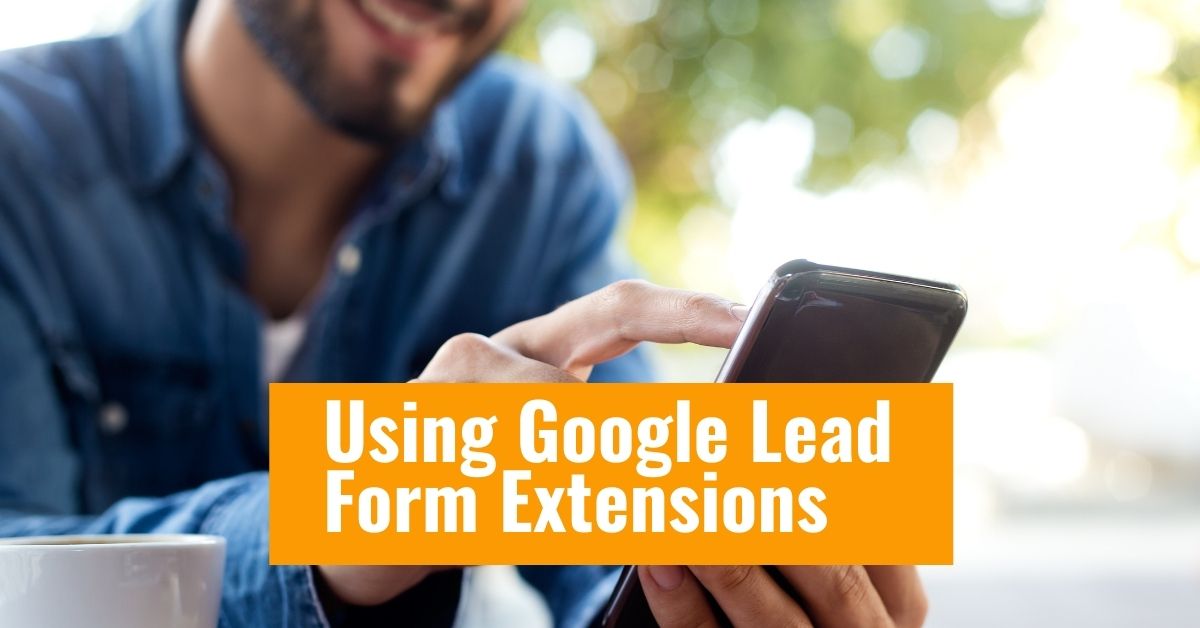Back in late 2019, Google Ads started testing the lead form extension. Similar to Facebook Lead Ads, the Google Lead Ads extension gives advertisers the ability to display a lead form when someone clicks on an ad. These types or ad experiences are particularly good for generating leads from people using mobile devices.
How to create a Google lead form extension
From the Campaign section, click the + button and select New Campaign.
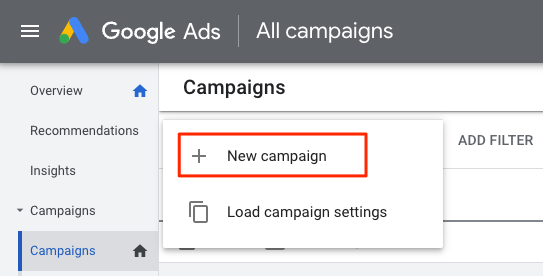
Select “Leads” as the campaign objective.
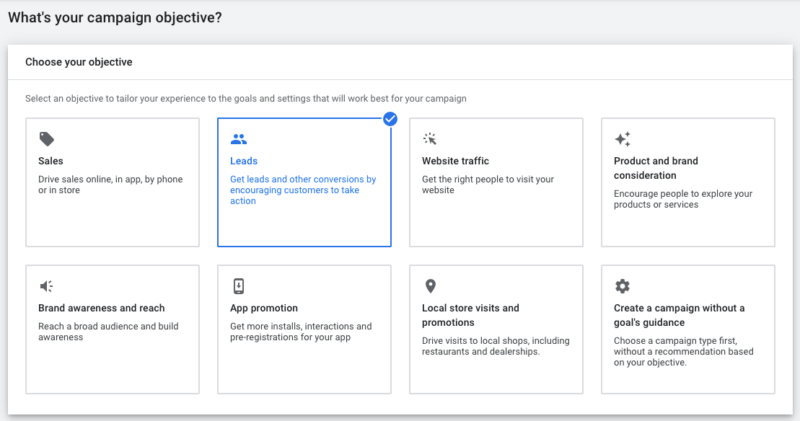
Click Add Goal to add a Google form submission as a Goal, then click Continue
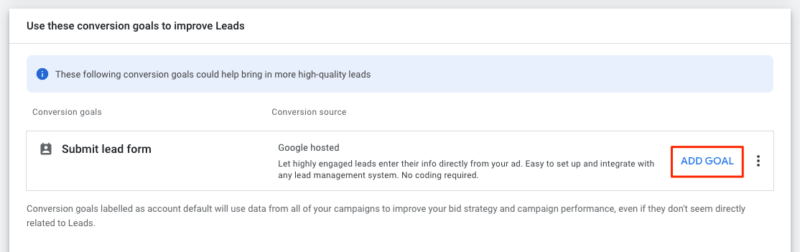
Select the campaign type (the simplest is to start with a search campaign). Then click Continue.
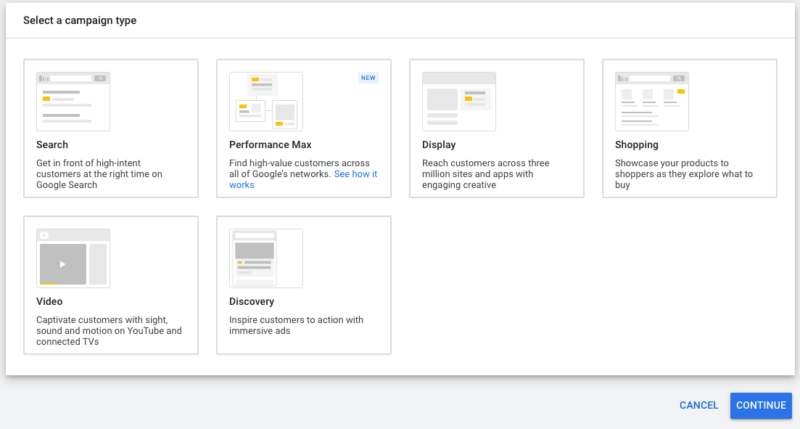
Set your daily budget and click Next.
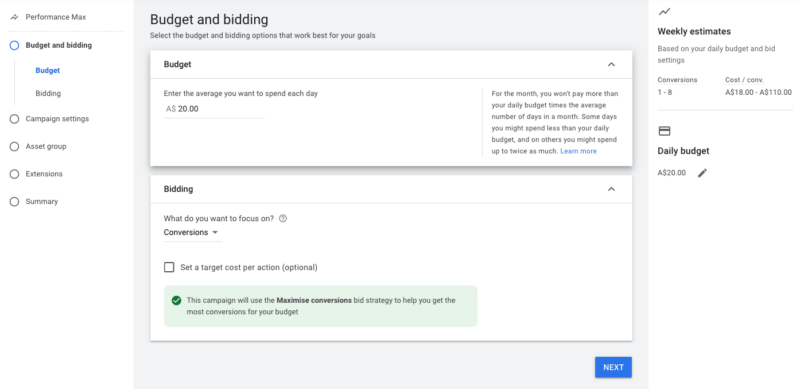
Select the locations you’d like to target.
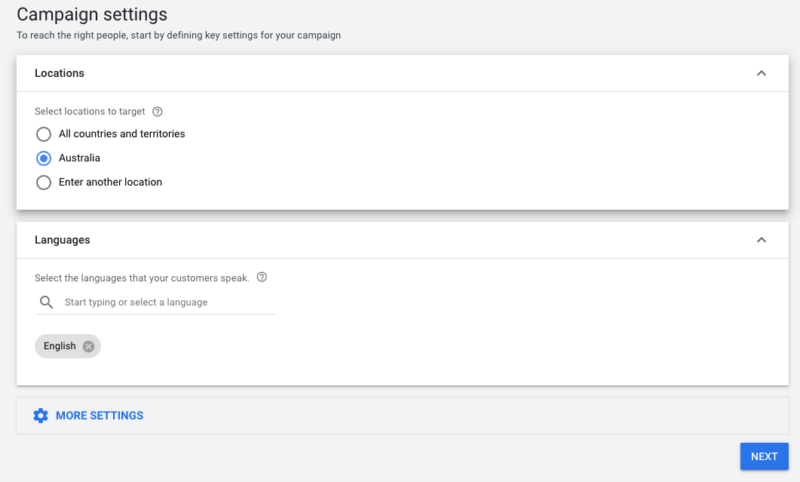
Setup your Assets. These include your logo, videos images and a final URL.
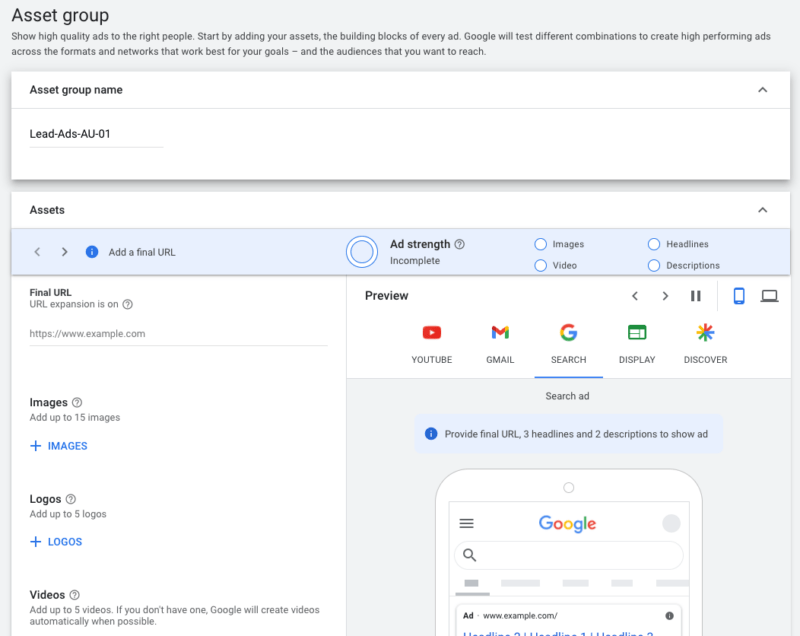
Once you’ve added Assets, now it’s time to create your Lead Form extension.
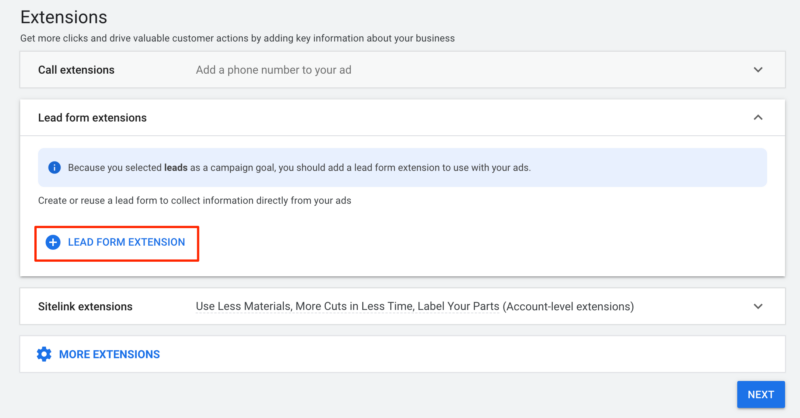
Enter in your Form details. Here you can choose what details you’d like to collect from people who respond to your ad.
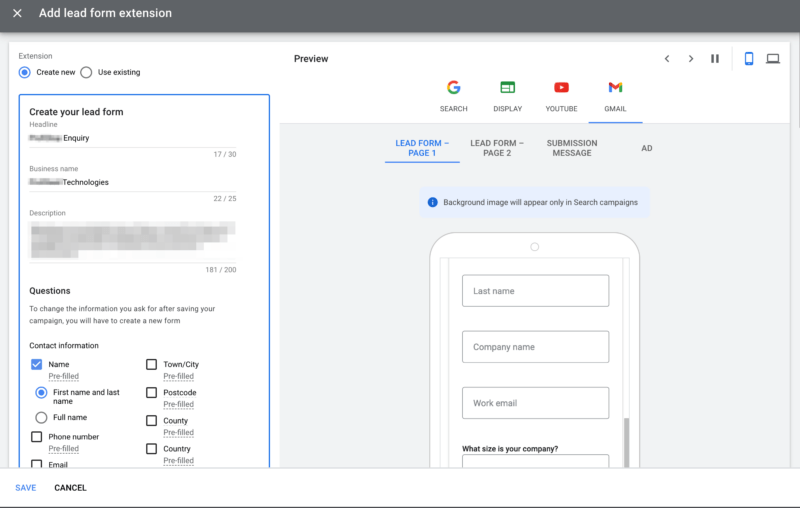
To get Google leads into your CRM or have them delivered via email, connect a service such as Zapier.
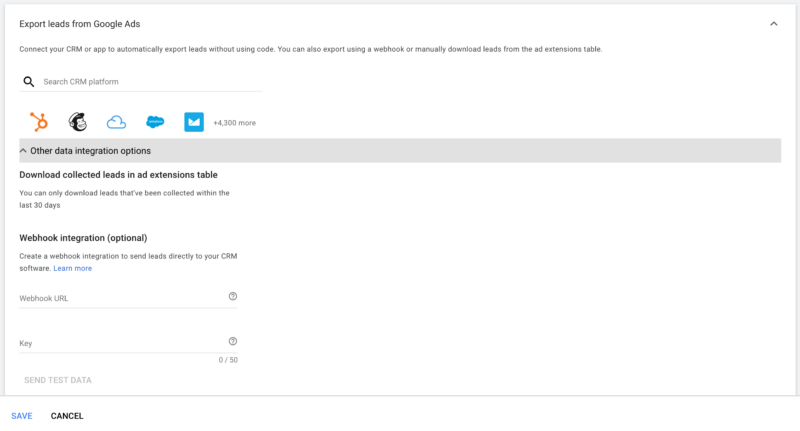
Zapier’s Google lead form ads integration will allow you to send leads to various CRM’s as well as via email.
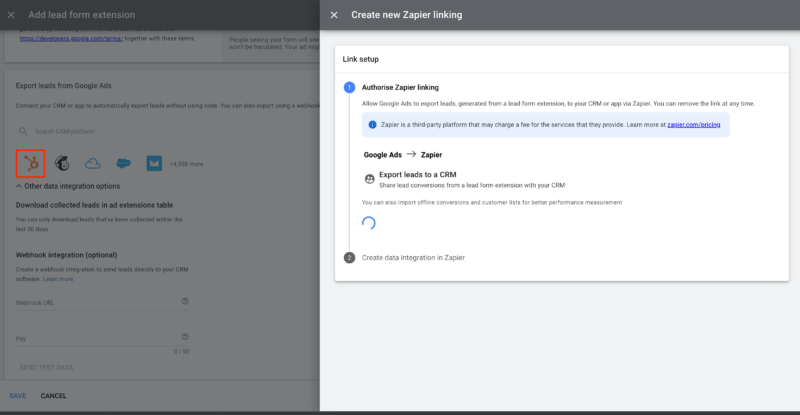
That’s it! Now be sure to monitor your ad campaign to see how much leads cost, then optimise your campaign accordingly.
Next Step: Setup Google Lead Ad Email Notifications
Luke is the founder of LeadSync and, as a Digital Marketer, has been helping businesses run lead generation campaigns since 2016.