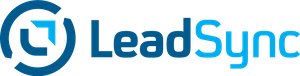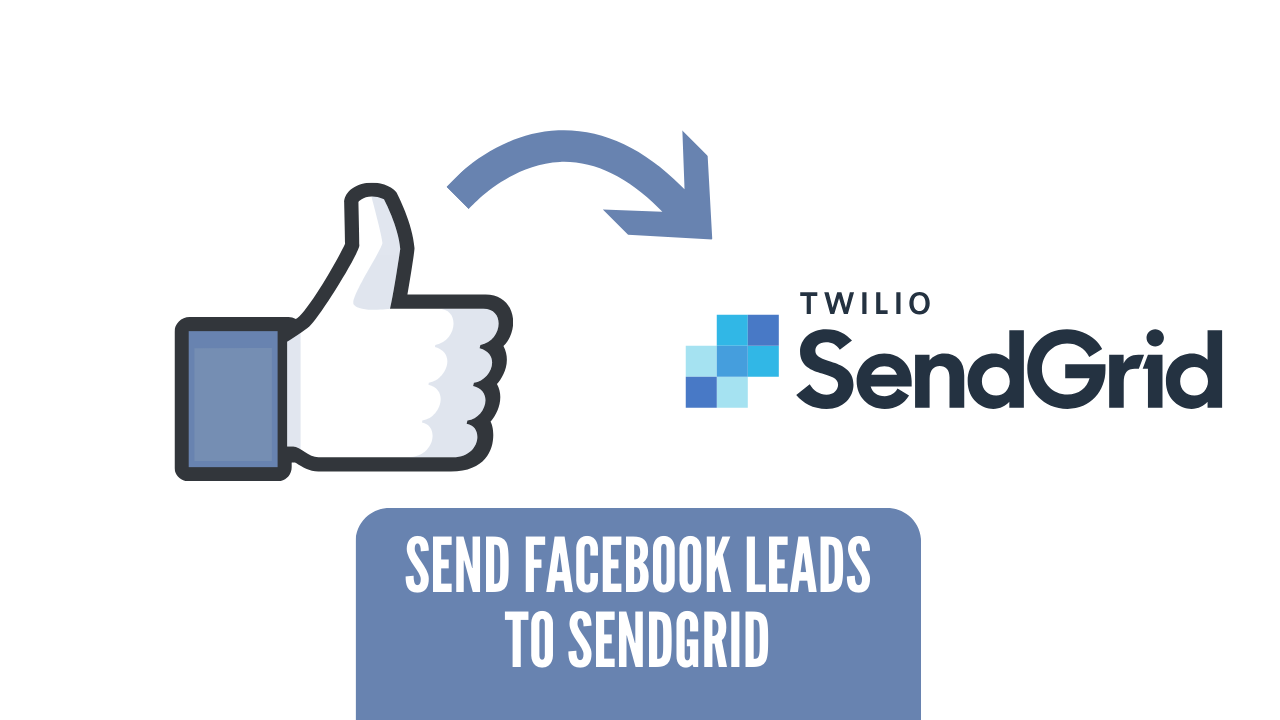Integrating Facebook and Instagram leads directly into SendGrid can significantly streamline your lead management and email marketing strategies, but navigating the setup can be daunting. Fortunately, LeadSync offers a seamless solution to bridge this gap, ensuring that every valuable lead captured through your Meta lead ads is automatically funneled into your SendGrid list.
This guide is designed to walk you through the step-by-step process of using LeadSync to connect your Facebook lead ads with SendGrid. By the end of this guide, you’ll have a fully functional integration that not only enhances your lead management process but also leverages the power of SendGrid’s email marketing capabilities to engage your leads effectively.
Whether you’re looking to improve your response times, personalize your marketing efforts, or simply streamline your digital marketing workflow, this integration is a game-changer for marketers aiming to maximize their online lead generation and nurturing strategies.
How to send Facebook Leads to SendGrid
- Login to LeadSync, click the Connections menu item, then select SendGrid from the dropdown.
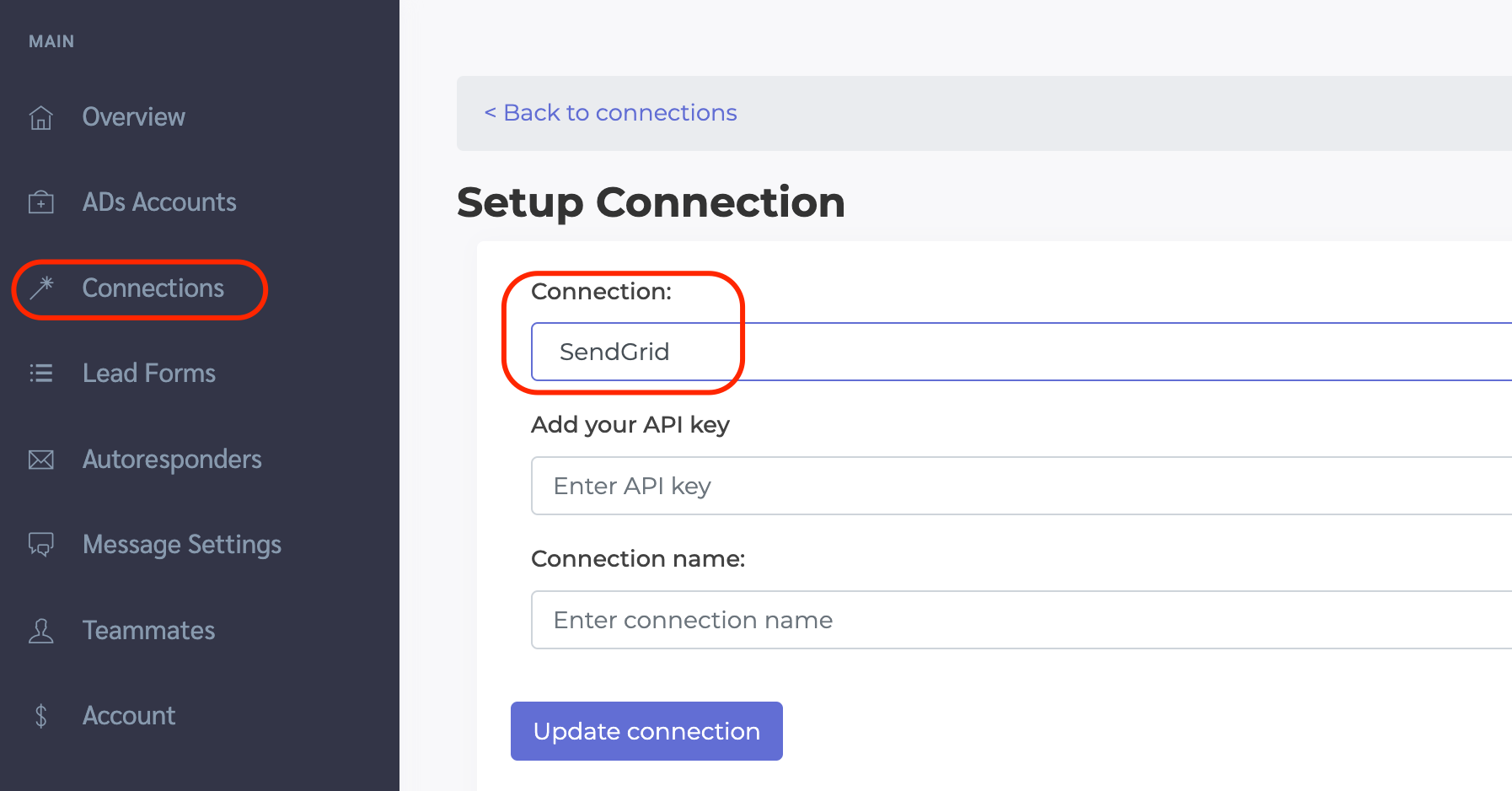
- Login to your SendGrid account and go to the Settings > API Keys section, then click the Create API Key button.
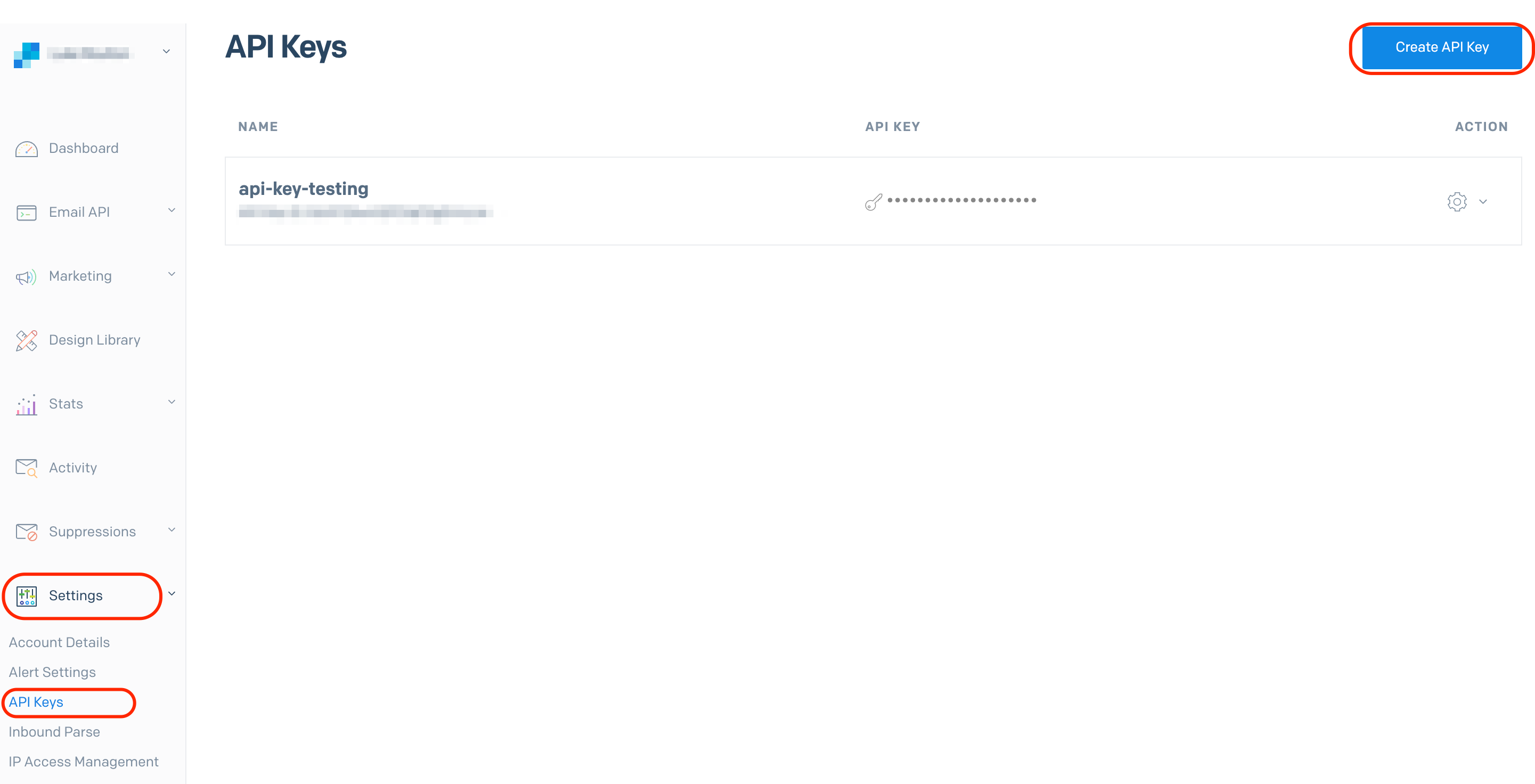
- Enter LeadSync for the API Key name and grant full access, then click Create & View. LeadSync only uses the GET endpoints.
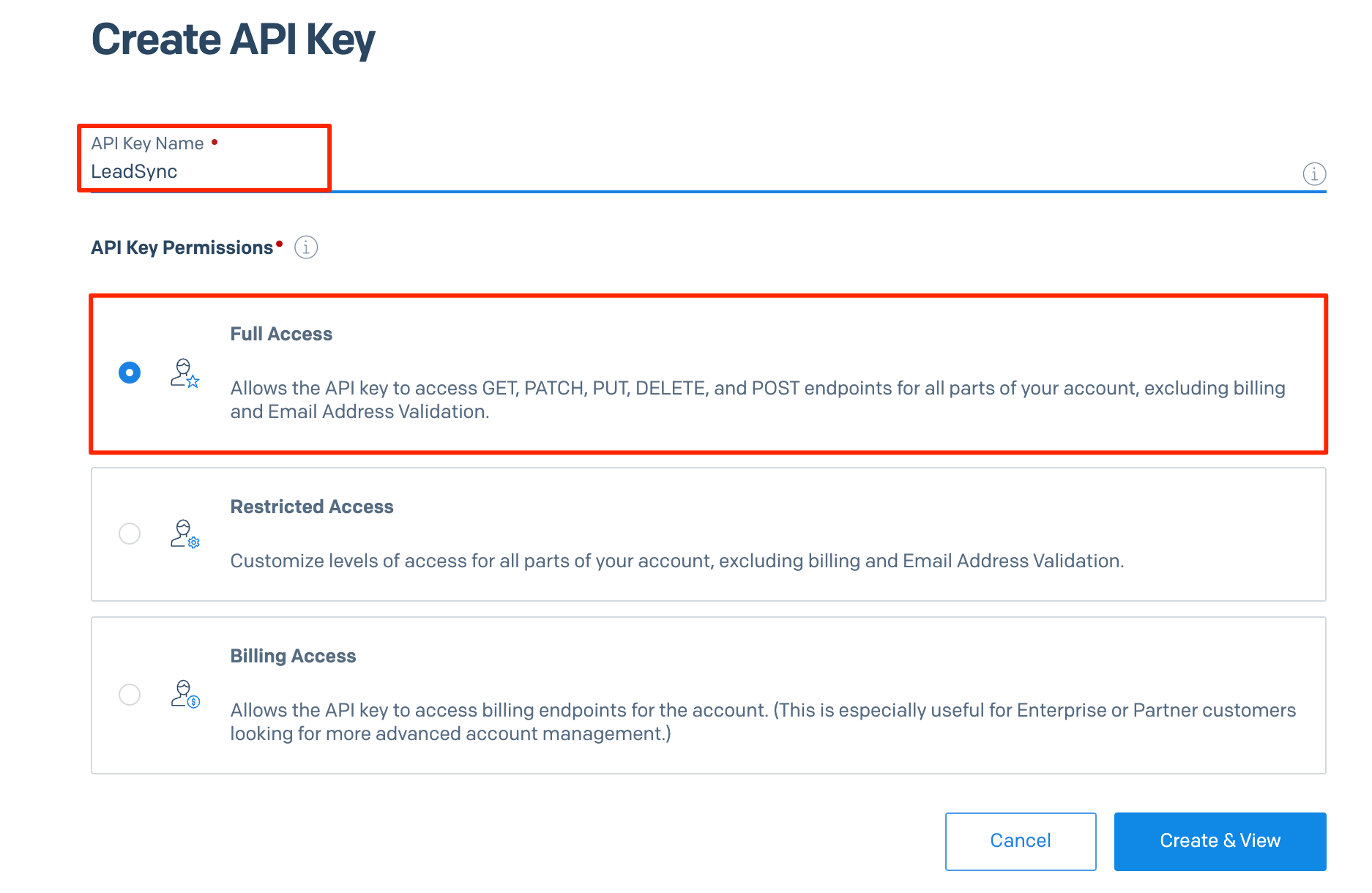
- Copy the API Key and paste it into your SendGrid Connection back in LeadSync. Enter a name for your connection then click Update connection. LeadSync will then retrieve your lists from SendGrid. Choose the list you want to add Facebook leads to, then click Update connection again.
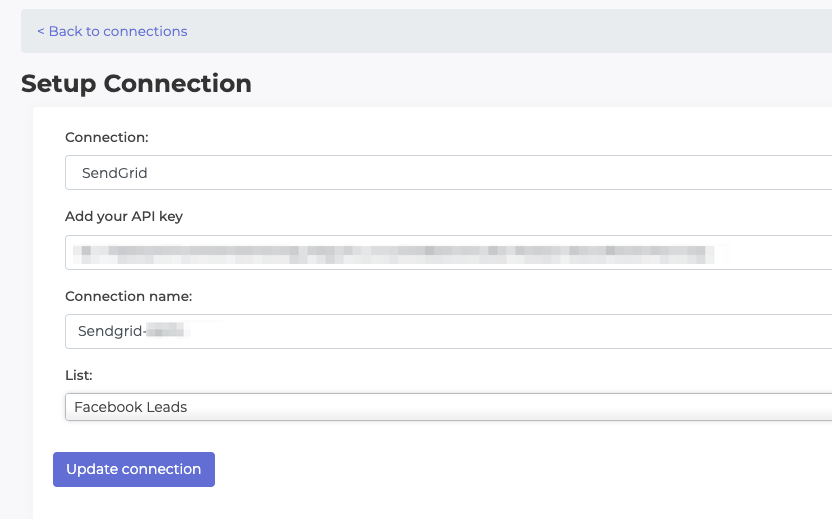
- Associate your Meta lead form with the SendGrid connection by going to the Lead Forms section and clicking on the Add Facebook Lead Form button.
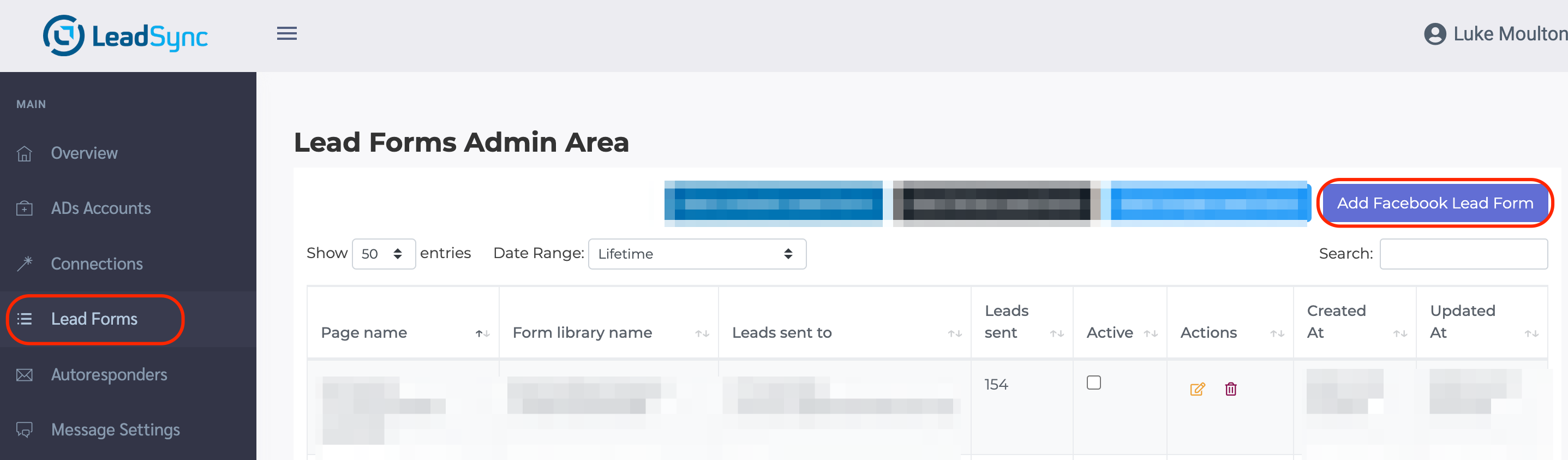
- From the Setup Notifications page, select the Facebook Page your using, the form your using in your ads, choose the SendGrid Connection you just created, then map your Facebook form fields to your SendGrid fields.
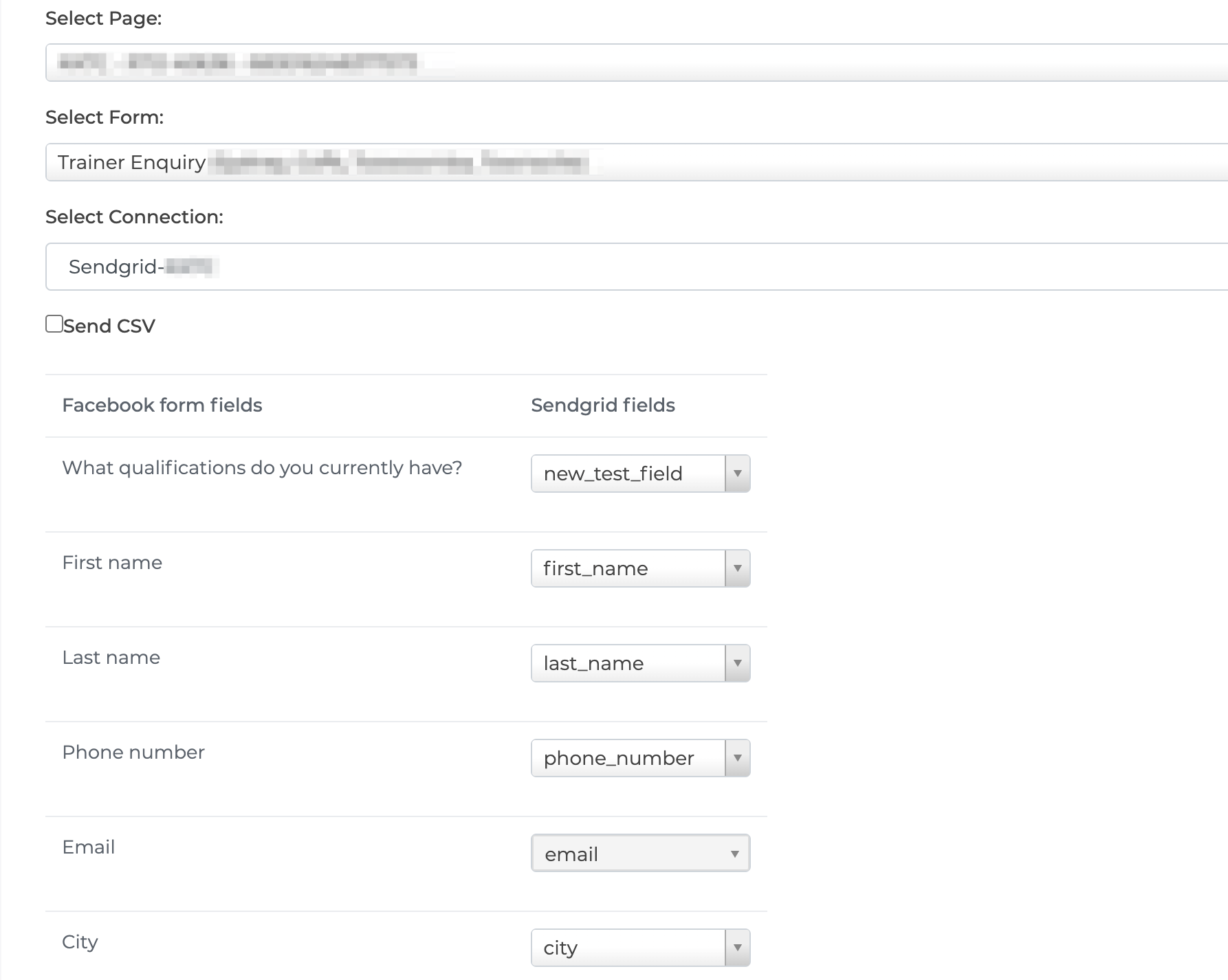
- Test your SendGrid Connection: We recommend you test your new connection using the Meta’s lead testing tool.
Wrapping up…
By following the detailed steps outlined in this guide, you’ve successfully bridged the gap between your Facebook and Instagram leads and SendGrid using LeadSync. This integration not only simplifies your lead management process but also empowers your email marketing strategy, ensuring that every lead is promptly and effectively engaged.
Luke is the founder of LeadSync and, as a Digital Marketer, has been helping businesses run lead generation campaigns since 2016.