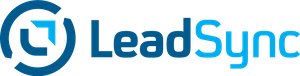Meta Business Suite (formerly Facebook Business Manager) is designed to help you manage your presence across Facebook and Instagram seamlessly. This article cuts through the noise and provides a direct, step-by-step guide on setting up, using, and maximizing the platform’s potential. From campaign management to team collaboration, learn the ins and outs of Meta Business Suiter to scale your business’s social media strategy across Facebook and Instagram.
In this article, we’ll cover:
- What is Meta Business Suite: previously known as Facebook Business Manager, is an all-in-one platform for managing marketing activities on Facebook and Instagram, featuring centralized control over various assets including pages, ad accounts, and team collaboration.
Setting up a Meta Business Suite account is essential for businesses to segregate professional and personal social media activities, and it includes processes such as claiming business pages, incorporating ad accounts, adding team members, and partnering with external agencies.
Utilizing the full range of features in Meta Business Suite, such as integrating Instagram, using Facebook Pixels, customizing business settings, and implementing two-factor authentication, can significantly enhance a business’s marketing efficiency, security, and return on investment.
Exploring the Facebook Business Manager Landscape
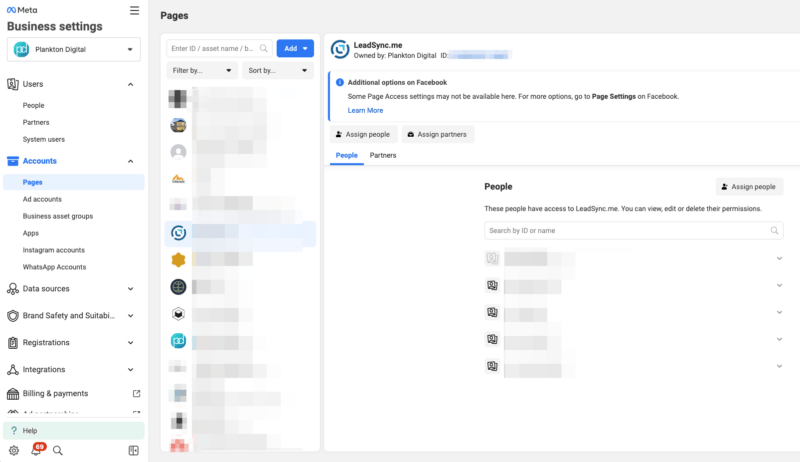
Facebook Business Manager, now a part of the Meta Business Suite, is a comprehensive platform designed to centralize Facebook and Instagram marketing activities. It provides a one-stop solution to manage multiple Facebook pages, Instagram profiles, and ad accounts. This powerful tool transforms the way you control, share access to, and manage multiple assets within a single platform, addressing the challenges of managing company pages and ad accounts.
Despite its initial name of Facebook Business Manager, the platform is now primarily known as the Meta Business Suite, though many still refer to it as Business Manager. Beyond a mere name change, the suite unifies the management of Facebook pages and Instagram accounts under a single interface. It even includes an Inbox tab for organizing all your comments and messages in one place.
Setting Up Your Facebook Business Manager Account
The process of setting up your Facebook Business Manager account is simple and easy to follow. Once you have completed the setup, you will have access to a variety of tools and resources for managing your business presence on Facebook, separate from your personal Facebook account. It’s all about creating an account, confirming your email, and adding your business details. This way, you can fully utilize the platform while complying with Facebook’s terms and policies.
Claiming Your Business Page
The first step in setting up your Facebook Business Manager account is to claim your Facebook business page. This will provide access to various tools and features for managing your business on Facebook. Just follow these steps:
Navigate to ‘Business Settings’
Click on ‘Pages’
Click on ‘Add’
Select ‘Claim an existing Facebook Page’
Enter your page name
And that’s it, you’re done!
Incorporating Ad Accounts
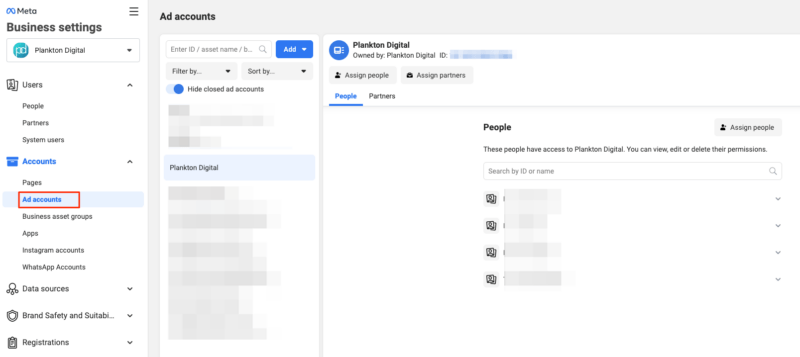
Next up is incorporating your ad accounts, including your personal account if needed. You can add an existing ad account, request access to one, or even create a new one. Whichever you choose, remember to adhere to Facebook’s advertising policies to keep your ad campaigns on track and your account in good standing.
Adding Team Members
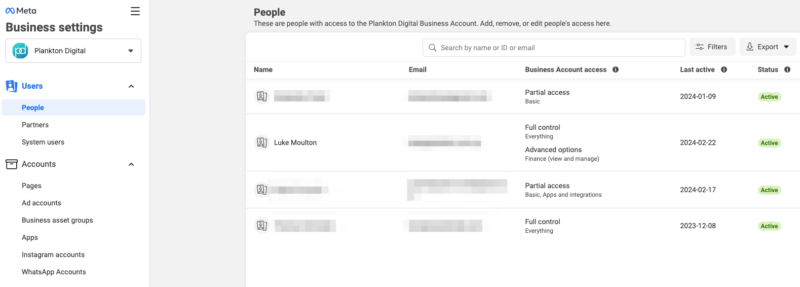
With your ad accounts in place, it’s time to add team members. You can either grant full control with admin access or specify account and tool permissions with employee access. Then, assign your team members to particular assets, such as pages, ad accounts, or catalogs. This guarantees that each team member has appropriate access to the necessary tools.
Navigating the Meta Business Suite
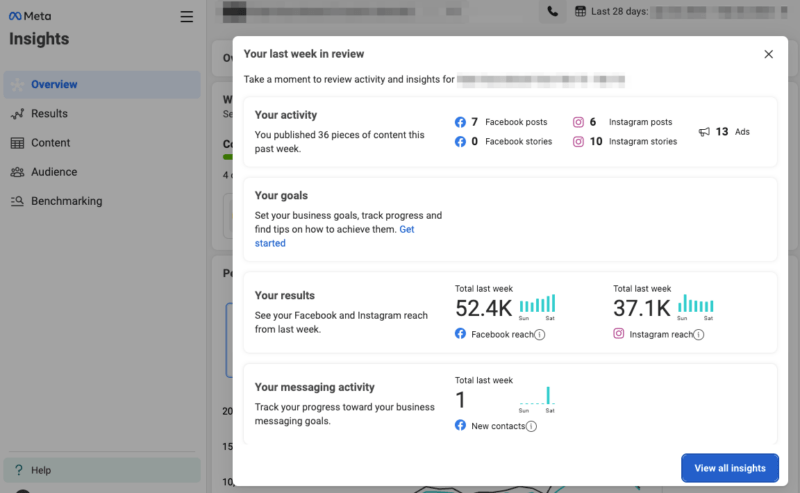
Meta Business Suite is an evolution of Facebook Business Manager that offers a comprehensive platform for managing your Facebook and Instagram accounts. As a meta business manager, you will find an enhanced interface replete with a suite of new features to streamline your meta business manager account management across social platforms.
With Meta Business Suite, you can:
Plan, draft, and publish your social media content across Facebook and Instagram, making content creation and scheduling a breeze
Use analytics and reporting tools to save time on reporting and gain comprehensive insights into your ad campaign performance
Utilize objective tracking tools to measure your marketing performance against specific goals
This unified interface simplifies content management across prominent social networks, contributing to more targeted strategies and better results.
Maximizing Your Use of Ad Accounts in Business Manager
Managing your ad accounts effectively in Business Manager can significantly boost your return on investment. The key lies in implementing intelligent strategies that augment tracking performance and fine-tune your ad campaigns.
Start by using consistent naming conventions to distinguish between different accounts and campaigns. Create separate ad accounts for different campaign objectives to ensure accurate optimization and performance measurement.
Implement A/B testing to determine the most effective ad variations, and monitor performance metrics to guide your budget allocation and improve your return on investment. By establishing clear objectives and monitoring specific results, you can hone your focus on the most significant outcomes for each campaign.
Integrating Instagram with Facebook Business Manager
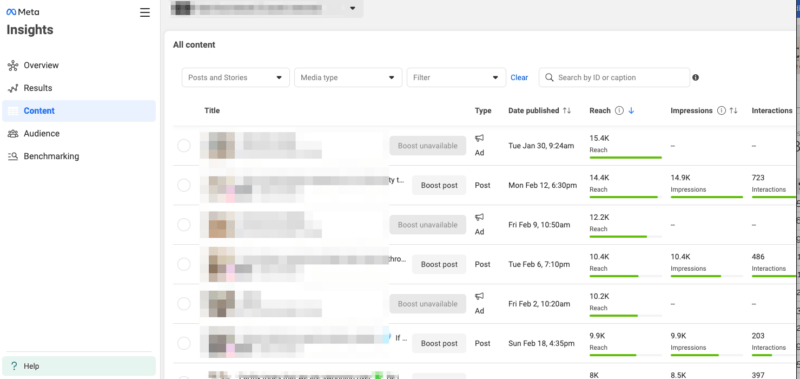
Integrating Instagram with your Facebook Business Manager account offers several benefits for your marketing efforts:
It streamlines your marketing activities across both platforms
It simplifies content management
It provides comprehensive analytics for your Instagram and Facebook campaigns
Getting started is simple. Here’s how:
From your Business Manager dashboard, navigate to ‘Business Settings’.
Then, click on ‘Instagram Accounts’.
Click ‘Add’.
Make sure you’re logged into the respective Instagram account on your browser beforehand.
With successful integration, you will have a seamless and efficient system for managing your presence on both Facebook and Instagram.
Customizing Business Settings for Efficiency
Efficiency is key in digital marketing, and Facebook Business Manager helps you achieve it with customizable business settings. You can:
Manage billing details
Verify domains
Create block lists
And more, all from the Business Manager dashboard.
Granting partner access to your assets is another feature that boosts efficiency. By heading over to the ‘Partners’ section and opting for ‘Add’, you can grant partners access to your assets. You can choose full control or partial access, defining your partner’s permissions within the Business Manager.
Harnessing the Power of Facebook Pixels
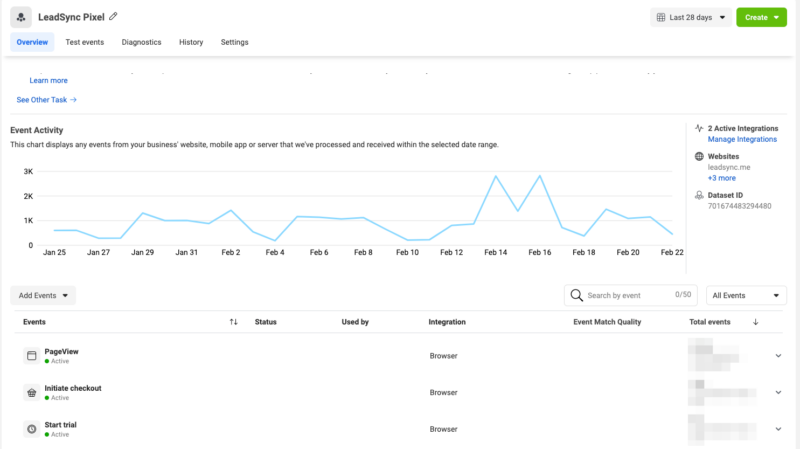
Harnessing the power of Facebook Pixels can dramatically enhance your Facebook advertising campaign performance. These powerful tools can track actions like page views, website searches, and items added to a shopping cart, providing invaluable insights into your audience’s behavior.
Data from Facebook Pixels can help you refine your ad strategies, focusing on top-performing ad placements and demographics likely to convert. The result? Enhanced ROI and reduced cost per conversion.
Plus, Pixels are instrumental in establishing retargeting campaigns and creating Lookalike Audiences, helping you reach new potential customers who share characteristics with your current prospects.
Launching Your First Lead Ad Campaign via Business Manager
Ready to launch your first Meta lead ad campaign? Facebook Business Manager makes it (kind of) simple. From outlining your campaign objectives to identifying your target audience, the platform provides guidance through every step.
Don’t forget to customize the columns in Facebook Ads Manager to display the metrics most relevant to your campaign. You can save these as presets for future access, making it easier to monitor and adjust your campaign as needed.
Streamlining Collaboration: Sharing Access with External Partners
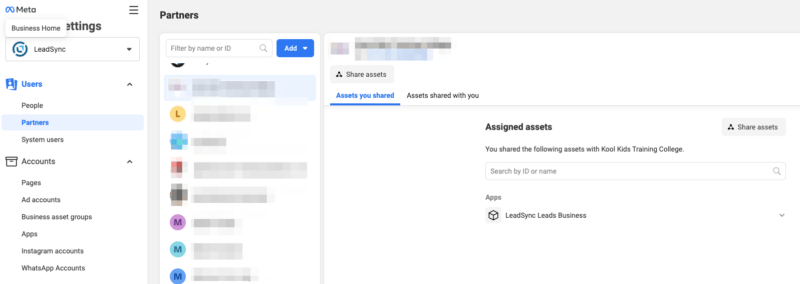
Sharing access with external partners is another way Business Manager can streamline your operations. By sharing access to your business account, you can collaborate efficiently and securely on projects with partners like marketing agencies.
To share access, simply follow these steps:
Go to Business Settings.
Choose the ‘Partners’ tab.
Input their Business Manager ID.
Decide the access level for each of your business assets, ensuring everyone has the access they need without compromising security.
Connecting WhatsApp and Other Tools
Business Manager isn’t just for managing Facebook and Instagram. Moreover, you can integrate other tools such as WhatsApp for a more unified social media management experience.
Plus, with automated workflows, you can streamline your marketing efforts even further. For instance, you can set up a workflow to send new contacts from Salesforce directly to a Facebook custom audience, saving you time and ensuring no leads are missed.
Enhancing Security with Two-Factor Authentication
Security is paramount in digital marketing, and Facebook Business Manager helps secure your account with two-factor authentication. This introduces an extra layer of security for your account, guaranteeing access only to authorized users.
You can choose from three security methods for two-factor authentication: using a security key, receiving login codes from a third-party authentication app, or getting text message (SMS) codes from a mobile phone. You can even save your browser or mobile device so you won’t have to enter a security code each time you log in.
In Summary
From setting up your Facebook Business Manager account to managing ad accounts, integrating Instagram, and enhancing security with two-factor authentication, you’ve explored the vast landscape of managing your online presence with Meta Business Suite. With the right strategies and tools, you’re now equipped to make the most out of your social media marketing efforts. Now, it’s your turn to turn these insights into action and transform the way you do business online!
Frequently Asked Questions
What is a Facebook Business Manager?
The Facebook Business Manager is a tool that allows you to manage multiple Facebook Pages, business assets, and ads, as well as Instagram accounts and product catalogs in one place, while also granting access to team members based on their roles. It helps you control your Facebook assets and ensures the right people have the correct access, keeping ads uninterrupted.
What is the difference between Facebook Business Suite and Manager?
The main difference between Facebook Business Suite and Manager is that Business Suite is accessible on both desktop and mobile apps and allows managing Facebook and Instagram business accounts, while Business Manager is accessible on desktop only and focuses on Facebook pages and ads only.
How do I connect Facebook to Business Manager?
To connect Facebook to Business Manager, go to Business settings, select Pages from the Accounts tab, click Add, and then select Add a Page from the dropdown menu. Enter the Facebook Page name or URL, and click Add Page. You should see your Page on the next screen.
How do I access Facebook Business Manager?
To access Facebook Business Manager, go to business.facebook.com and log in using your Facebook username and password for a more secure login. You can create your business account by entering your business and account name on the platform.
What is Facebook Pixel and how can it help my business?
Facebook Pixel is a valuable tool that helps measure ad effectiveness by tracking various customer actions on your website. It provides insights into your audience’s behavior to enhance your ad strategies. These days it better to use Meta’s conversion API, but you may need some assistance from a developer to implement this.
Luke is the founder of LeadSync and, as a Digital Marketer, has been helping businesses run lead generation campaigns since 2016.