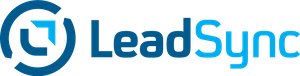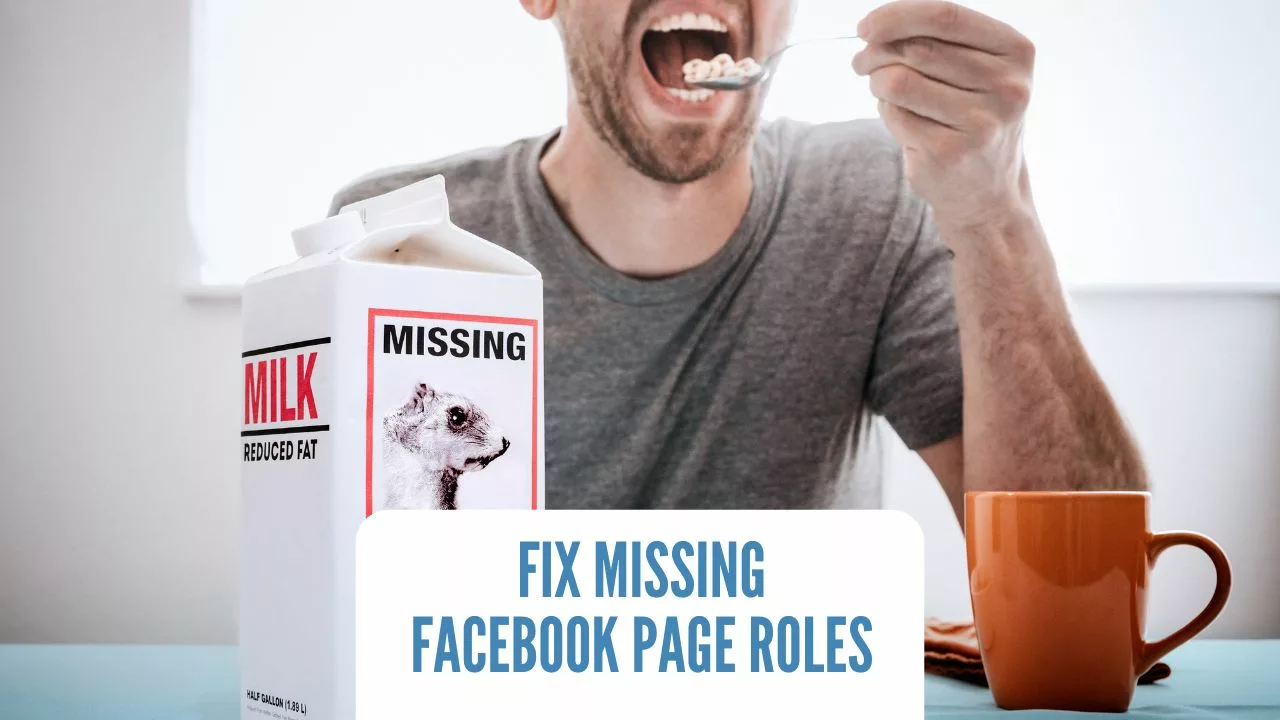Managing a Facebook page for your business, brand, or organization is crucial for engaging with your audience. But it also comes with its own set of challenges. One common issue page owners face is dealing with missing admin roles and permissions.
You go to add content to your company’s Facebook page and realize you can’t. Or you can try to add someone as a page editor, but the option isn’t there. When access issues like this occur, it can stop you from posting and managing your page properly.
If you’ve encountered problems with admin functions suddenly not working or page roles disappearing, you’re not alone. Facebook’s permissions and settings can sometimes be tricky to navigate.
The good news is that, in most cases, you can get back proper control of your page. In this comprehensive guide, we’ll explore the most common Facebook page role issues people face and proven solutions to fix them.
What are the Different Facebook Page Roles?
Here are the main roles that can be assigned on a Facebook page:
- Admin: Has full access and control over the page. They can edit page info, assign roles, create ads, post on the page, respond to and delete comments, etc.
- Editor: Can edit page info, create ads, post as the page, and respond to comments. But they can’t assign roles or manage admin tasks.
- Moderator: Can respond to and delete comments on the page but can’t create posts or ads.
- Advertiser: Can only create ads but not edit page content or info.
- Analyst: Can view page insights and analytics but can’t make any edits to the page.
Understanding these different roles and permissions is useful when assigning responsibilities on your Facebook page.
Common Facebook Page Role Issues to Watch Out For
Managing a Facebook page comes with its unique set of access and permission challenges. As a page admin, you may encounter various problems that can restrict your ability to control and edit your page.
Being aware of the most common issues that can arise will help you resolve or prevent them proactively. Here are some key Facebook page role problems to look out for:
- Login Issues: If you have trouble logging into your personal Facebook account, it can block you from accessing any pages you manage through that profile. Always keep account passwords safe.
- Downgraded Roles: Your admin role could get downgraded or changed without your knowledge, limiting your permissions. Regularly check page roles for any unauthorized modifications.
- Page Availability: Technical glitches can sometimes make your page temporarily unavailable or unpublished. Report any incidents of prolonged inaccessibility.
- Two-Factor Authentication: Losing access to your 2FA credentials could prevent you from logging in and accessing your pages. Set up backup verification methods.
- Lost Admin Access: Accidental removal of your admin role can restrict page access. Add new roles cautiously and keep a documented list of all page admins.
- Business Manager Issues: If your page is part of a Business Manager account, shifting it across business accounts can cause permission complications.
- Geographic Restrictions: Pages and content can get blocked in certain regions, limiting admin access. Use location-specific accounts if targeting multiple countries.
- Policy Violations: Breaching Facebook’s terms of service can lead to restricted page access. Stay up-to-date with Facebook’s guidelines.
- Bans and Suspensions: Temporary account or page bans for violations will disrupt admin access. Submit appeals for unfair restrictions.
- Hacked or Phished Accounts: Compromised accounts put your page admin roles at risk. Enable two-factor authentication and use strong passwords.
- Forgotten Login Details: Losing access to the email or phone number linked with your Facebook account can prevent page access. Keep login credentials documented as a backup.
- Team Miscommunication: Role issues can arise from miscommunication between team members or businesses and agencies. Streamline page management procedures.
- Notification Settings: Missing critical page role updates due to incorrectly configured notifications. Customize notifications for page roles.
Why Do Facebook Page Roles Disappear?
There are a few common reasons why you may find certain roles missing from your Facebook page:
- Admin leaves page: When a page admin removes themselves or deactivates their account, their admin access is removed. This leaves your page with no admins.
- User role removed: Existing admins can remove roles assigned to other users. For example, an admin may remove a moderator without realizing it leaves the page with no active moderators.
- Account deactivated: If a user with a page role deactivates their Facebook account, their page role disappears with them.
- Banned accounts: If a user gets banned from Facebook, they lose all roles and abilities, creating a gap in page roles.
- Page migration: When migrating a Facebook page from one account to another, sometimes page roles don’t carry over properly to the new ad account.
Knowing these reasons helps you identify why you have missing roles and how to avoid it in the future.
How to View Current Facebook Page Roles
Before adding new roles, it’s important to audit who currently has admin, mod or editor access to your Facebook page. Here are the steps to view current roles:
On Desktop:
- Go to your Facebook page and click the “Settings” tab in the left sidebar.
- If you’re using Business Manager, you may not see these settings. If you’re using Business manager, try visiting the Profile Access section.
- Under the People and Other Pages section, click “Page Roles.”
- Here, you will see a list of all users along with their roles like Admin, Editor, Moderator, Analyst, etc.
On Mobile App:
- Go to your Facebook page and tap the 3 horizontal lines in the top right corner.
- Tap “Settings & Privacy” and select “Settings.”
- Tap on “Page Roles” to see the list of users and roles.
This allows you to see all existing roles assigned to your page, along with users who may no longer be active or have left the page.
Steps to Add a New Admin to Your Facebook Page
If your Facebook page has no active admins or you want to add another admin, here are the steps:
On Desktop
- Go to your Facebook page and click “Settings” in the left sidebar.
- Under People and Other Pages, click on “Add a Page Admin”
- Search for the user you want to make admin and click “Add” next to their name.
- The user will get a notification to confirm admin access. Once confirmed, they will be added as a page admin.
On Mobile App
- Go to your page and tap the 3 horizontal lines menu.
- Tap on “Settings & Privacy” and then “Settings.”
- Tap on “Page Roles.”
- Tap on “Add New Page Admin” at the top.
- Search for the user and tap “Add” to send them the admin request.
The new admin can now access all page roles and permissions to help you manage your Facebook page. But make sure you only add admins you trust, as they have full control.
How to Add Moderators and Editors to Your Page
In addition to adding page admins, you may also want to assign moderators and editors for your Facebook page:
To add moderators:
- Go to page Settings > Page Roles
- Click “Add New Page Moderator.”
- Search for the user and click “Add” to assign them as moderator.
To add editors:
- Go to page Settings > Page Roles
- Click “Add New Page Editor”
- Search for users and click “Add” to give them editor access.
Moderators and editors will get notifications confirming their new roles. Make sure you assign these roles thoughtfully based on abilities and responsibilities.
Troubleshooting Tips for Missing Facebook Page Roles
If you still can’t find certain page roles after auditing and assigning new users, here are some detailed troubleshooting steps to restore missing roles:
Check if the User’s Account is Active
The first thing to check is whether the user’s Facebook account is still active. When a user deactivates their Facebook profile, all assigned page roles connected to that account are automatically removed.
To check if their account is active, try searching for their profile on Facebook. If their profile is nowhere to be found, it likely means they deactivated their account, causing page roles to disappear. Reach out to the user via other channels to see if they plan on reactivating the account.
Confirm the User Still Follows Your Page
Even if the user’s account is active, they may have unliked or unfollowed your Facebook page itself. This similarly causes all page-related roles to be stripped away.
Go to your page, and under the follower/like list, search for the user’s name or profile. If they no longer follow your page, ask them to like/follow it again so roles can be reinstated.
Verify They Didn’t Remove Themselves
At times, users may remove themselves from page roles without informing the admin. Kindly reach out to the user directly via message or email, asking them to confirm whether they self-removed their access.
If yes, request them to add themselves back into the required page role again. If not, it indicates some other underlying issue.
Check for Page Restrictions
In some cases, Facebook itself may have imposed restrictions on your page abilities, causing page roles to be reset.
Try posting something new on your page. If you get an error saying your page has been restricted, this is most likely the reason behind missing roles. Submit an appeal to Facebook to remove the restrictions so normal page abilities are restored.
Re-Add User with Same Role
As a workaround, try removing the user’s existing page role and re-adding them with the same permissions.
Sometimes, there may be a technical glitch with the existing role assignment. Re-adding and confirming their role request can help reset the settings.
Report the Issue to Facebook (if No Admins Left)
If your page has absolutely no active admins left, reporting this directly to Facebook is needed, as you lack admin permissions to add new roles.
Go to the Facebook help page, find the Contact Form link and submit details on your page and issue. If you have an assigned Facebook account representative, reach out to them directly to investigate and restore your page’s roles.
Transfer Page Ownership
If the above steps fail to restore missing roles on your Facebook page, the last resort is to officially transfer ownership of the page itself to another user.
This will initiate a complete refresh of all page roles under the new owner. Document this ownership transfer properly with the new owner to avoid future disputes.
With persistence and methodically trying these troubleshooting tips, you should be able to reinstate any missing Facebook page roles. Be sure to reach out to Facebook support if you make no progress.
Best Practices for Managing Facebook Page Roles
To avoid dealing with the headache of missing page roles, it’s essential to proactively manage and monitor your Facebook page roles. Here are some detailed best practices:
Maintain Multiple Active Admins
Do not depend on just one admin to manage your Facebook page. Designate at least 2-3 active admins so your page is never left stranded without someone in the top admin role.
If your sole admin deactivates their profile or leaves the page, you’ll be locked out without active admin permissions. Having multiple admins prevents this nightmare scenario.
Document Admin Usernames
Keep a documented list of all current admin usernames managing your Facebook page. This provides an easy reference for contacting them if any admin unexpectedly removes themselves from the page role.
Storing their usernames also helps swiftly solve access issues by reaching out to existing admins.
Immediately Fill Role Vacancies
When removing a user from an admin, editor, or moderator role, immediately add another user to fill that position.
Leaving a page role vacant makes your page vulnerable if issues arise needing that permission level. Assign new users right away to prevent capability gaps.
Conduct Regular Role Audits
Every few months, audit the users and roles assigned to your Facebook page. Check for inactive users, deactivated accounts, or missing positions.
This regular role of hygiene prevents obsolesce and identifies access risks before they create issues. Proactively manage roles instead of leaving them unchecked for years.
Formalize a User Off-boarding Process
Have a formal process to remove users from page roles when they leave your company or team. This avoids scenarios where ex-employees retain page access after departure.
Document a clear off-boarding workflow and train admins to follow it when removing former colleagues from roles. Don’t rely on verbal communication.
Educate Users on Proper Etiquette
Train your page admins, editors, and moderators to not deactivate their Facebook accounts or unfollow your page while assigned to a role. Stress the ramifications this causes to page access and security.
Education avoids mistaken actions that commonly cause page role issues. Include these instructions in your user off-boarding process as well.
Maintain Open Communication
Keep communication channels open with all users in page roles so you stay updated if they need removal or replacement for any reason. This prevents surprise removals.
By maintaining a shared roster and contact list, you can immediately fill roles if necessary rather than discovering them after it’s too late.
Review Role Migration
When migrating your Facebook page to a new ad account or transferring page ownership, meticulously review that all page roles and users are carried over correctly.
Often, during migration, roles fail to properly transfer over, impacting page management until fixed. Verify roles pre and post-migration.
By actively governing your Facebook page roles using these best practices, you can avoid dealing with the nightmare of suddenly discovering key roles like admin are missing from your page. Staying vigilant is essential.
Conclusion
Having missing page roles like admin, editor, or moderator on your Facebook page can be inconvenient and risky. Your ability to manage, secure, and grow your page becomes limited. By understanding the cause of missing roles and carefully assigning new users, you can resolve these issues.
Be sure to regularly audit roles, maintain backup admins, and formalize a user off-boarding process. With extra care and precaution, you can save yourself the time and effort of recovering from missing Facebook page roles.
Luke is the founder of LeadSync and, as a Digital Marketer, has been helping businesses run lead generation campaigns since 2016.