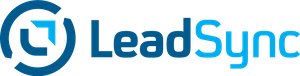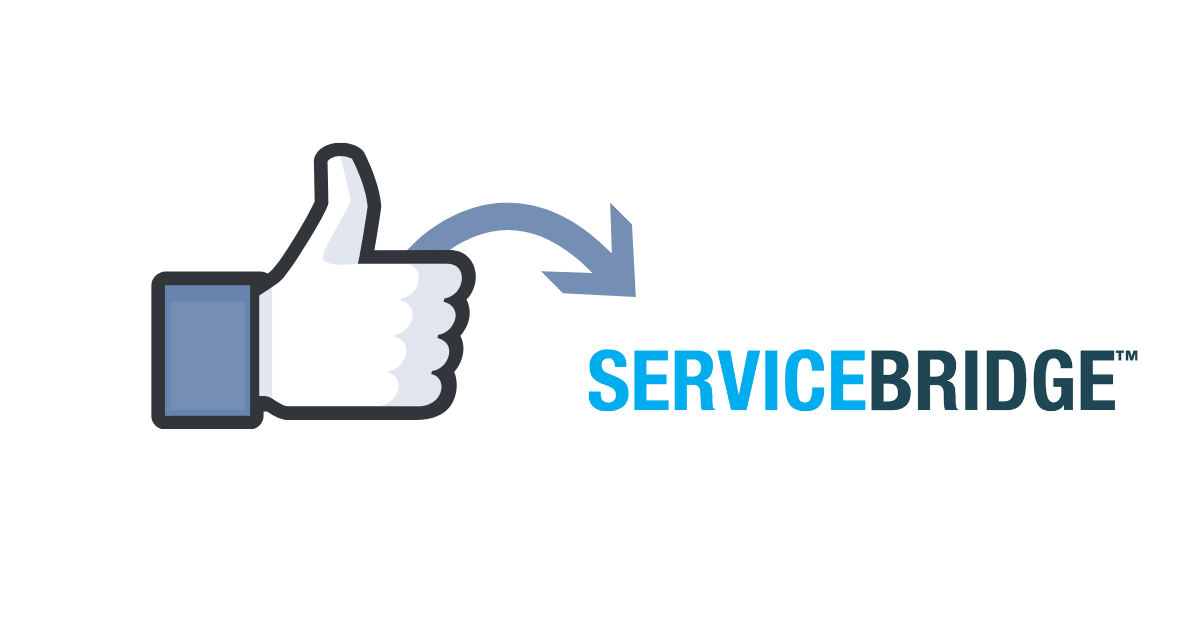ServiceBridge franchise management software can help you with field service management, job dispatching and scheduling, and work order management. Its field service management software is designed to assist with scheduling and job distribution, eliminate paperwork and engage customers to increase sales.
If you are already using ServiceBridge, and you want to get your Facebook Lead Ad leads into the platform, then here’s how you can do it via LeadSync.
- Log-in to your ServiceBridge account:
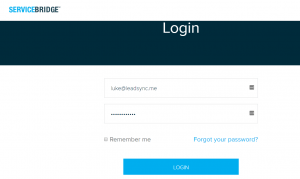
2. In the dashboard view, in the upper right corner, click the small gear icon, and from the list select “Public API”
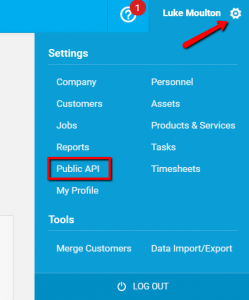
3. Copy the API User ID on Notepad or TextEdit software:
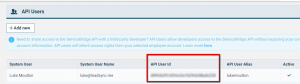
4. Afterward, log-in to your LeadSync account and click on Connect a Service:
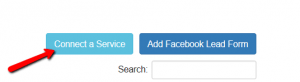
5. Click on Connection drop-down arrow and select ServiceBridge, copy/paste your saved API User ID in the corresponding box, put your ServiceBridge account password in text box and name your Connection ServiceBridge. Hit Update Connection
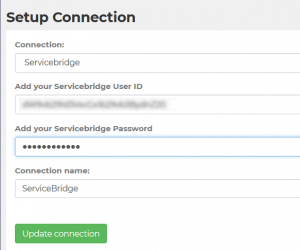
6. Back to the main LeadSync dashboard, click on Add Facebook Lead Form:

7. Select the correct FB business page and correct lead form (should be the same lead form you used in your FB lead campaign). Select ServiceBridge as a connection. If you use custom fields in Facebook lead forms and ServiceBridge, make sure to match your FB fields and ServiceBridge fields. Otherwise leave the ServiceBridge fields as is because Email, Name, and Source are mapped automatically.
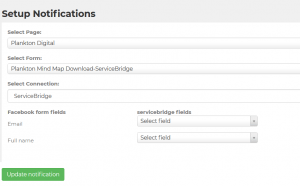
8. Once you start generating leads, they will show up in the Actions > Leads section like so:
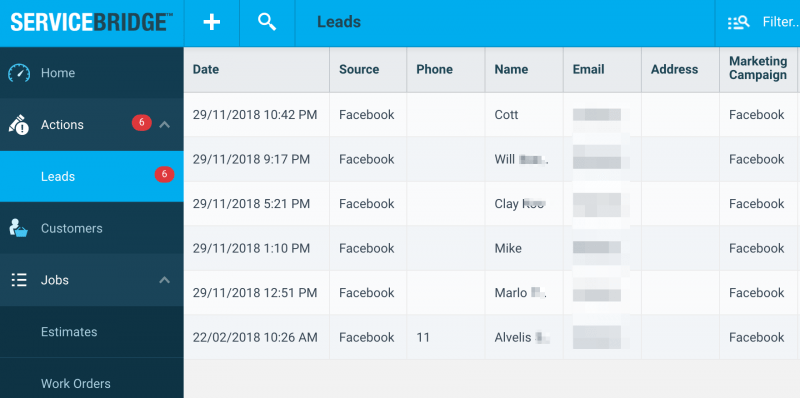
Congratulations, you’ve just sync ServiceBridge to LeadSync!
Luke is the founder of LeadSync and, as a Digital Marketer, has been helping businesses run lead generation campaigns since 2016.