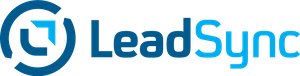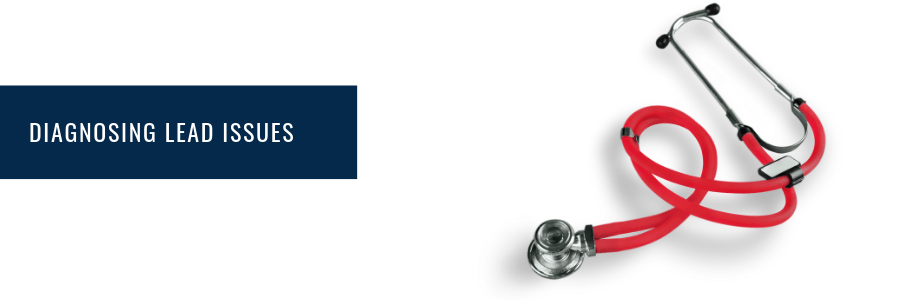Introduction
If you’re not receiving Facebook Lead ad notifications via your CRM or email platform integration, you’re not alone. Weather you’re using LeadSync or another integration tool, such as Zapier, you may have an integration issue. In either case, it’s time to use the Facebook Lead ad testing tool to help diagnose your issue.
In this comprehensive guide, we’ll walk you through the steps to effectively use the testing tool, troubleshoot common issues, and even delve into some advanced features.
Step-by-Step Guide to Using the Facebook Lead Ad Testing Tool
Basic Steps
- Navigate to the Testing Tool: Go to Facebook’s Lead Ads Testing Tool.
- Select Your Page: Choose the relevant Facebook Page and Form from the dropdown menus. Facebook will automatically show you if you have permissions to access leads, if you have lead access manager enables and if you are a Page Admin. Under this section you’ll also be able to see which Applications have access to your leads. If you’re using LeadSync, make sure this is showing with a tick. If you’re seeing an orange warning icon, click on the arrow on the right for more details about the issue.
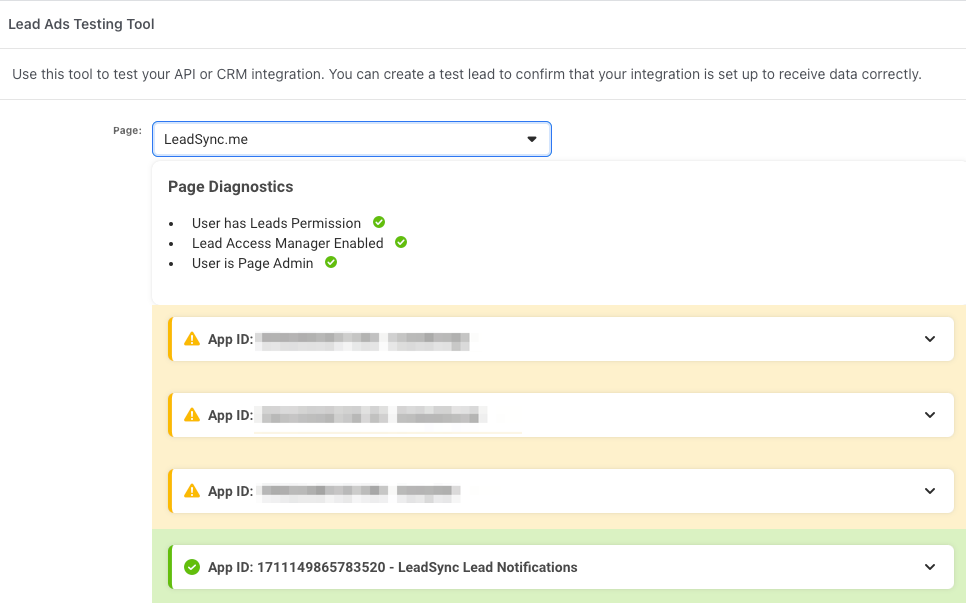
- Select Your Form: From the dropdown, select the form that you want to test, making sure that this is the same form you have setup in the integration tool your using (this is also a common reason for not receiving leads).
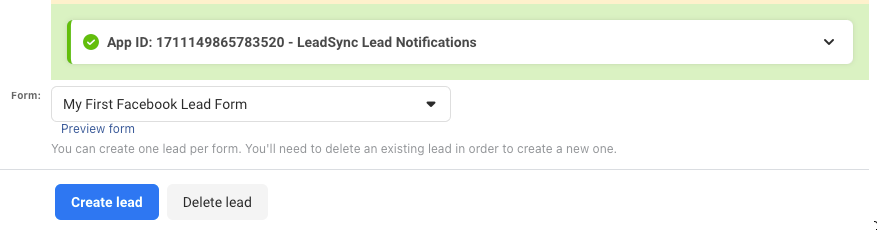
- Preview your Form: if you wish to preview your form, click the Preview form link. You can enter your own details here and click Next to send your own details as test data.
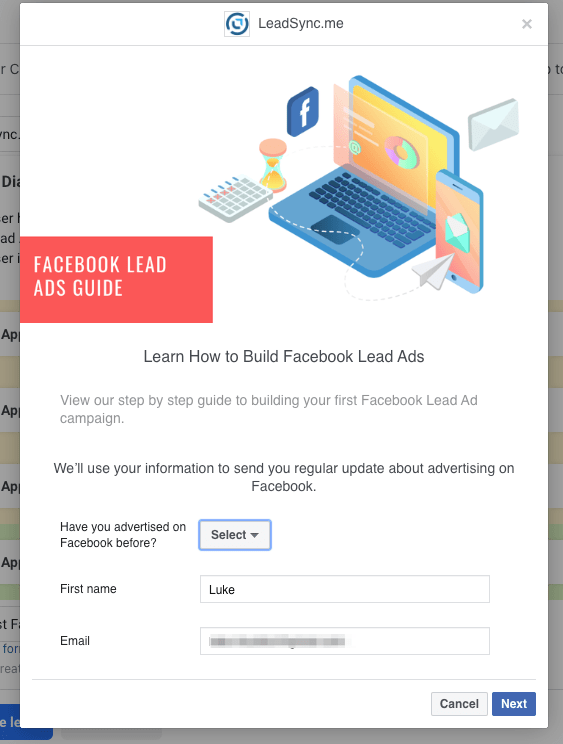
- Create a Lead: If you don’t want to submit your own details, via the preview form option, just click the Create lead button and test lead form data will be sent.
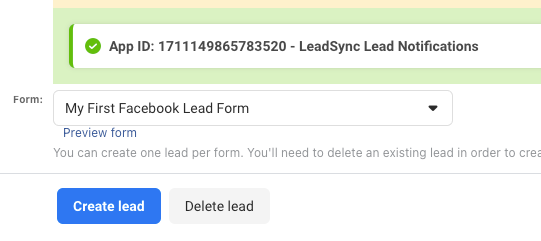
- Test Lead Sent: You should now see “Your test lead has been sent” message.
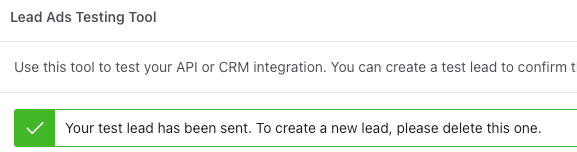
- Track Status: After 20 few seconds or so, click on “Track Status” to see if the lead has been successfully created. If you’re using LeadSync, you should see the following success message.
The LeadSync App ID will either be 1711149865783520 or 559339176323491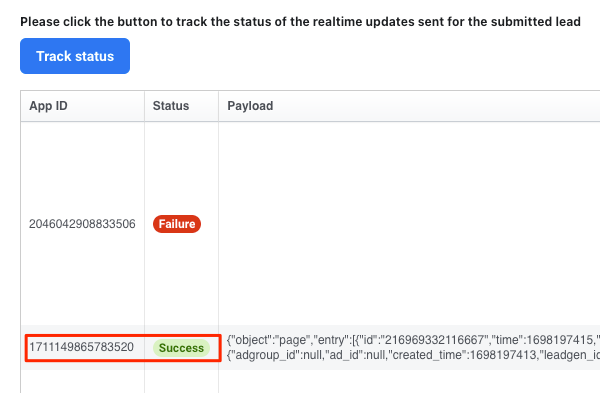
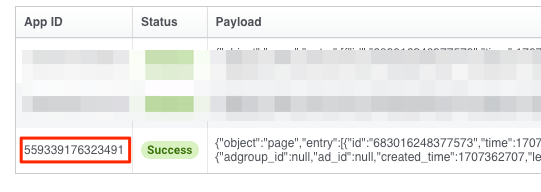
- Check your Email, CRM or APP: Make sure you’ve received the test data to the connection you’ve setup in LeadSync or Zapier.
Advanced Features
- Preview Form: Before submitting, you can preview the form to customize the data being sent.
- Error Handling: If you encounter a 103 error, it means CRM access has been revoked. You’ll need to reset the Facebook Leads Access CRM permissions.
Troubleshooting Common Issues
Debugging Real-Time Update Integration
If you’re facing issues with your integration with Facebook’s Webhooks, here’s how to debug:
- Use the tool to create a test lead.
- Check the status of the lead. If it’s pending, wait a few seconds and check again.
- Once the lead is pushed to your endpoint, the status should change to “success” or “failed,” providing insights into what might be going wrong.
API Interactions
For those who prefer a more technical approach, you can create a test lead by making a POST request to /{FORM_ID}/test_leads. Make sure you meet the following requirements:
- No existing test leads for the specified Lead Ad form.
- A page role of Advertiser or above on the page under which the form was created.
Why Trust This Guide?
As the Founder of LeadSync.me, I’ve spent years helping businesses optimize their Facebook Lead Ads. This guide is backed by extensive experience and real-world testing. We help 100’s of customers diagnose their Meta lead ad connection issues and have a dedicated support section to help advertisers diagnose issues. Check out our support article about the most common reasons why you might not be receiving leads
Conclusion
Understanding how to effectively use the Facebook Lead Ads Testing Tool can save you a lot of time and hassle. Whether you’re a beginner or looking to troubleshoot complex issues, this guide has got you covered.
Luke is the founder of LeadSync and, as a Digital Marketer, has been helping businesses run lead generation campaigns since 2016.