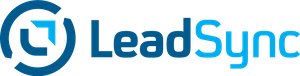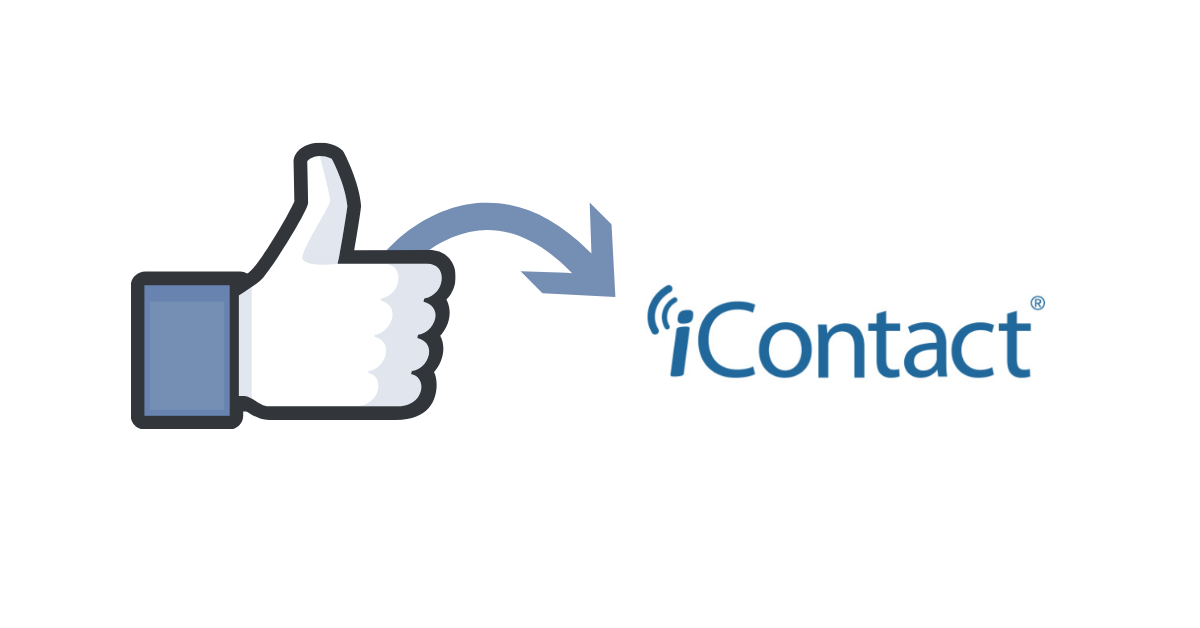If you’re using Facebook Lead ads and would like to automatically send leads instantly to iContact, here’s how to do so using LeadSync. You can access LeadSync’s iContact syncing functionality on a Business account or higher.
- Login to your iContact account and go to the Settings and Billing screen.
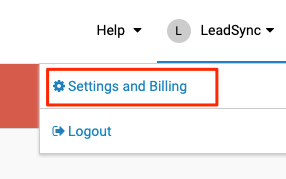
2. Click on the iContact Integrations link.
3. In the Custom Integrations section, click the Create button.

4. From the Getting Connected section, copy the Application ID (AppId), Username / Email Address and Password to a text editor, you’ll need to past these into your LeadSync settings later.
5. In the API Name field, enter LeadSync and use “Facebook Lead Ads Integration” as the description.
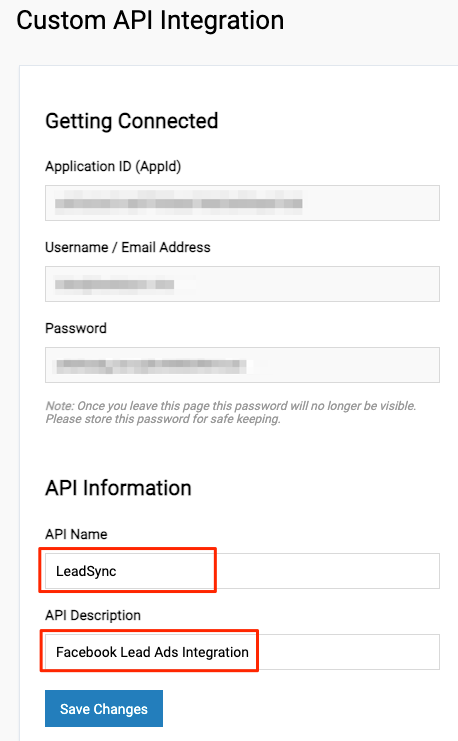
6. Login to your LeadSync account, click on the Connections menu item, then the Add Connection button.
7. Select iContact from the dropdown.
8. Paste the iContact details you copied above into the appropriate fields. Name your connection something like “iContact” – this if for internal reference only. Click Update Connection to finish.
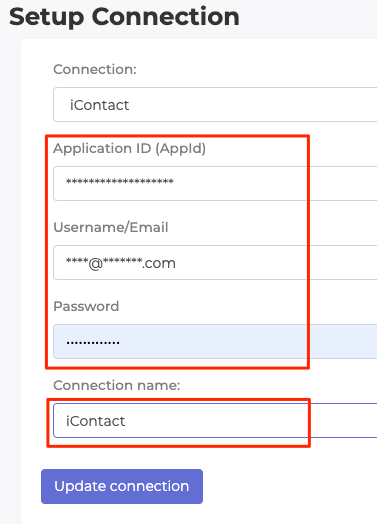
9. Once you’ve click Updated connection, you should be able to see the lists you have created in iContact. Select the list that you want to add the Facebook leads to and click Update connection again.
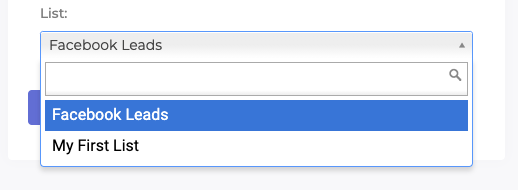
Now we need to associate your this new iContact connection to your Page and Lead Form.
- From your LeadSync account, click on the Lead Forms menu link, then the Add Lead Form button.
- From the dropdowns, select your Page and Lead form. Then select the iContact connection from the dropdown.
- Then proceed to map the fields from your lead ad form to your iContact list.
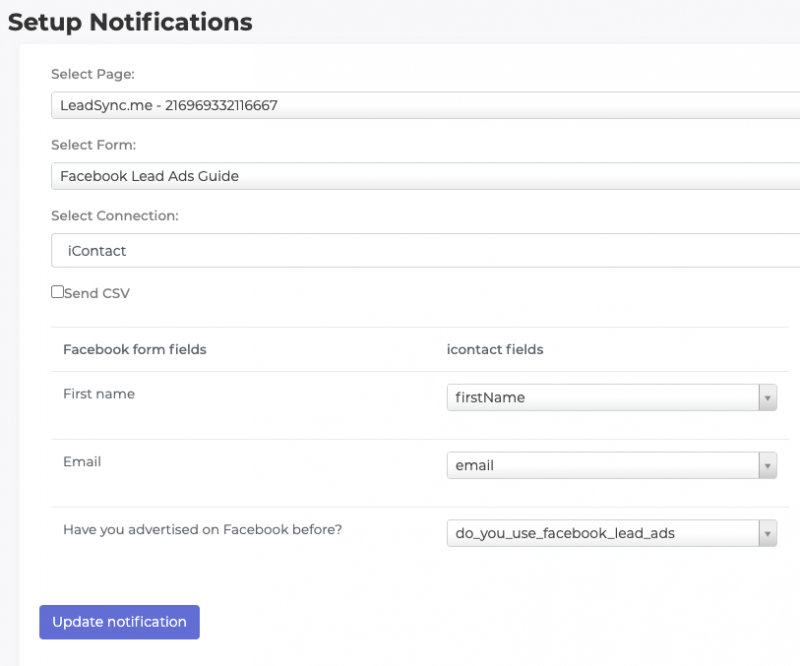
4. Click Update notification to finish the setup.
Here’s how to test your connection.
Luke is the founder of LeadSync and, as a Digital Marketer, has been helping businesses run lead generation campaigns since 2016.